Currently Empty: 0,00 €
DIY WindSim housing kit for sim racing. Easy to assemble, fits 4040/8040 profiles. Enhance your racing experience!

4x T-Nuts with screws for attaching to SimRacing rig
474 in stock
Description
3D Printed Housing for WindSim Basic – DIY Kit for Sim Racing
Enhance your sim racing experience with our custom-designed 3D Printed Housing for WindSim Basic. This DIY kit allows you to build your own WindSim unit, tailored to fit seamlessly into your racing rig, providing an immersive wind effect based on your virtual speed. Perfect for enthusiasts who enjoy both sim racing and DIY projects, this housing is engineered for easy assembly and maximum compatibility with standard sim racing profiles and standard 120mmx25mm fans.
Key Features
- DIY Assembly: Comes with all necessary parts to assemble your WindSim unit, including:
- 2x Front housing compatible with 120mm fan (fan not included)
- 2x Back fan grill
- 2x Holder (pre-assembled)
- Screws: 8x fan screws, 8x M3x8mm screws
- Optional: 4x T-nuts with screws for mounting on 4040/8040 sim racing profiles
- Flexible Mounting Options: The mount can be attached at three different positions (center, left offset, or right offset), allowing you to adjust the housing for your preferred airflow direction. Additionally, the mounting bracket supports multiple angles to ensure optimal wind placement.
- Compact Design: The housing dimensions are 133x133mm, and with the mount, the total height is 193mm. The housing sits 60mm away from the profile.
- Color Customization: Choose your preferred detail color – options include Red, Pink, Green, Blue, or White. There is also a full black variant with white lettering on the fan grills, adding a sleek, professional look to your setup.
Available Assembled Version
If you prefer a ready-to-use setup, check out our Assembled WindSim Basic Kit. This fully assembled version includes all components needed for an instant upgrade to your sim racing rig.
Perfect Fit for Sim Racing Rigs
This housing is specifically crafted for sim racing enthusiasts who use setups with 4040/8040 profiles. It provides robust stability and versatility, allowing you to tailor the airflow exactly where you want it, enhancing the overall racing experience by simulating wind effects that adjust to your racing speed.
Package Contents
- 2x Front Housing (for 120mm fan)
- 2x Back Fan Grill
- 2x Holder (Pre-Assembled)
- 8x Fan Screws
- 8x M3x8mm Screws
- Optional 4x T-nuts with screws (for mounting on 4040/8040 profiles)
Bring realistic wind simulation to your sim racing setup with the 3D Printed Housing for WindSim Basic. With customization options and an easy assembly process, this housing is a must-have for racers seeking immersive, high-quality feedback.
“`
Additional information
| Weight | 701 g |
|---|---|
| Details color | Blue (as on photo), Full Black, Green (as on photo), Pink (as on photo), Red (as on photo), White |
Only logged in customers who have purchased this product may leave a review.
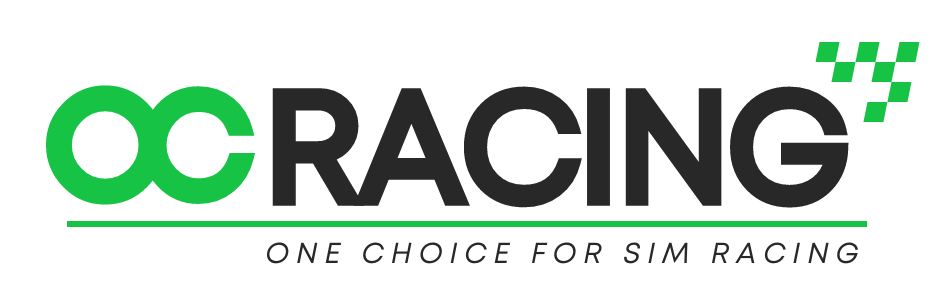
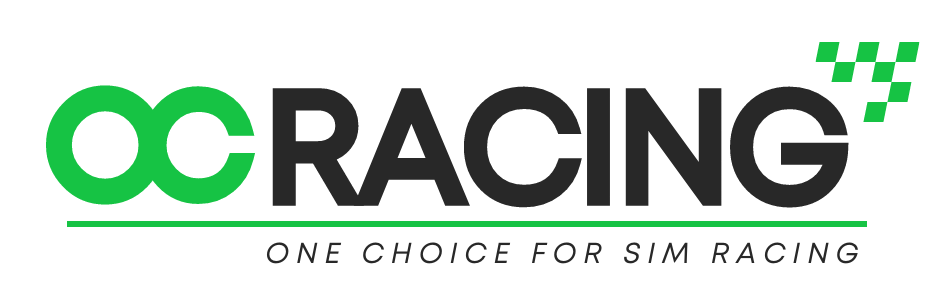























Reviews
There are no reviews yet