Currently Empty: 0,00 €
WindSim ControlBox for SimHub: Create your custom wind simulator with dynamic fan control. Compatible with SimHub’s ShakeIT Wind plugin.

Buy together and save:
Mounting & Accessories
For mounting control box to your sim racing rig
418 in stock
For providing power to fans
9 in stock
Extension cable for power supply
15 in stock
For connecting control box to PC
9 in stock
Extension and splitter cables for fans
For extending cables from controlbox to fans
35 in stock
For connecting two fans on same cable
8 in stock
Description
WindSim ControlBox for SimHub – Build Your Own Wind Simulator
The WindSim ControlBox is the essential component for creating a fully custom wind simulator for sim racing. It works seamlessly with SimHub, a powerful software platform that uses in-game telemetry data to control devices like wind simulators, LED displays, and more. With the ShakeIT Wind plugin in SimHub, our ControlBox delivers real-time, dynamic fan control based on your car’s speed, drafting effects, and cornering, creating an immersive experience.
Using PWM signals, the ControlBox ensures smooth fan speed adjustments that vary based on your in-game speed. Additional features include drafting effects when you’re behind another car and cornering dynamics that adjust fan speeds as you turn left or right.
With a total cable length of approximately 50cm (extensions available separately), the ControlBox comes with pre-fitted fan cables with 4-pin PWM connectors. Additional accessories, such as the power supply and USB Type B cable, can be added during the add-to-cart process on this product page.
What is SimHub?
SimHub is a versatile software platform that connects to your sim racing games, reading telemetry data in real-time. This data is used to control external devices like wind simulators, LED displays, and dashboards. By using the ShakeIT Wind plugin, SimHub regulates the fans in your WindSim setup based on in-game data, ensuring a fully immersive racing experience.
What’s Included:
- Fully functional WindSim ControlBox
- 50cm fan cables with 4-pin PWM connectors
What’s Not Included (can be purchased separately):
- 12V DC Power supply (5.5 x 2.1mm connector)
- USB Type B cable
- 2x 12V 4-Pin PWM fans
- Mounting screws and accessories
Note:
If purchasing only the ControlBox, ensure you have the necessary components like a 12V power supply and compatible fans to complete your setup.
For any questions, feel free to reach out. The WindSim ControlBox is the crucial part of your custom-built wind simulator, adding immersive wind effects to your sim racing experience, including speed-based regulation, drafting, and cornering dynamics, all powered by SimHub.
Additional information
| Weight | 150 g |
|---|---|
| Details color | Black (white lettering), Blue (as on photo), Green (as on photo), Pink (as on photo), Red (as on photo) |
Only logged in customers who have purchased this product may leave a review.
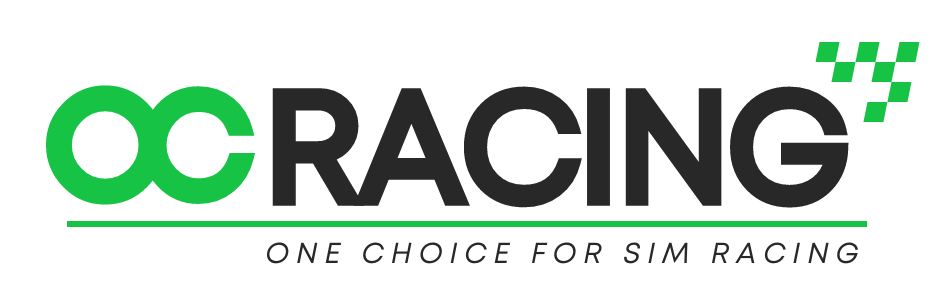
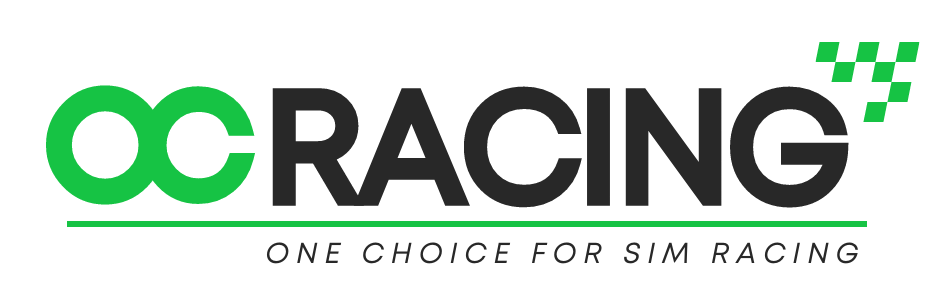

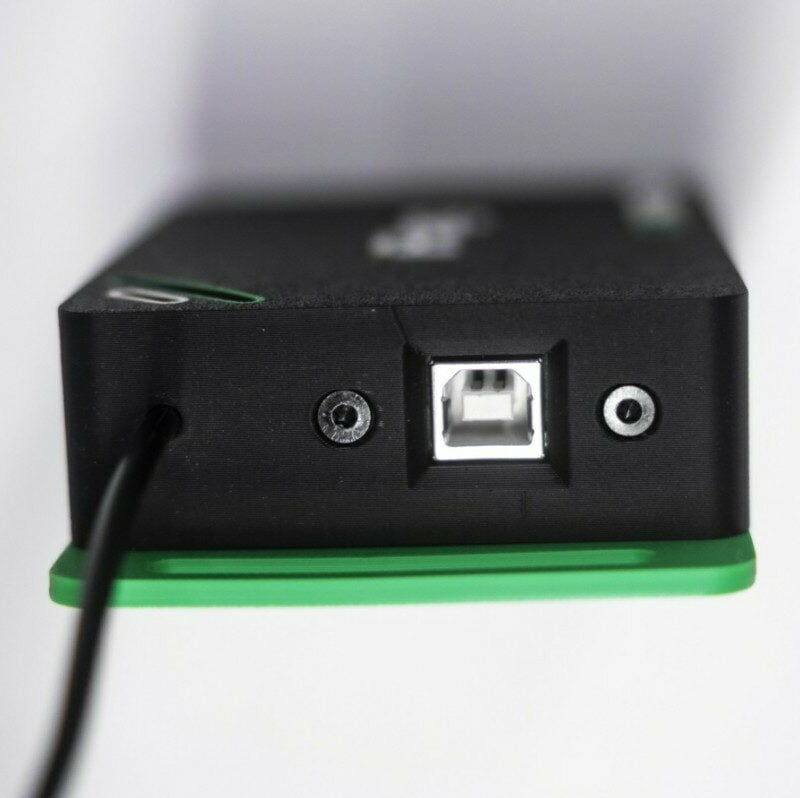




















Reviews
There are no reviews yet